Automation 2.0: Advanced Apple Search Ads Management
 Nadezhda Ovchinnikova
Nadezhda Ovchinnikova On a daily basis, SearchAdsHQ helps drive awareness and customer growth for mobile apps, by providing a clear and easy-to-manage toolset to monitor Apple Search Ads campaign performance and automate routine management.
Automation is what empowers you to focus on the efforts that matter, such as boosting conversions and lowering acquisition costs. Once you set up automation rules, you can be sure that no campaign will go wrong without you noticing it. This is the key focus of the new update.
Safely optimize and scale performance of Apple Search Ads, while keeping your budget and KPIs in track: SearchAdsHQ has your back covered.
First, let’s take a quick dive into technical details on what changed and how you can harness the power of a new upgrade. Running Apple Search Ads campaigns is all about monitoring what happens to your campaigns and and making prompt decisions on whether to scale up or tone down.
In SearchAdsHQ, rules allow you to automate actions related to Search Ads Account based on the conditions you set. It means, they are set in four easy steps:
In this update, we focused on extending capabilities of Conditions so that they cover a wider range of scenarios and became even more flexible to set up. Automation rules 2.0 allows you to set conditions that trigger real-time updates and actions across all levels: for campaigns, ad groups, keywords and search terms.
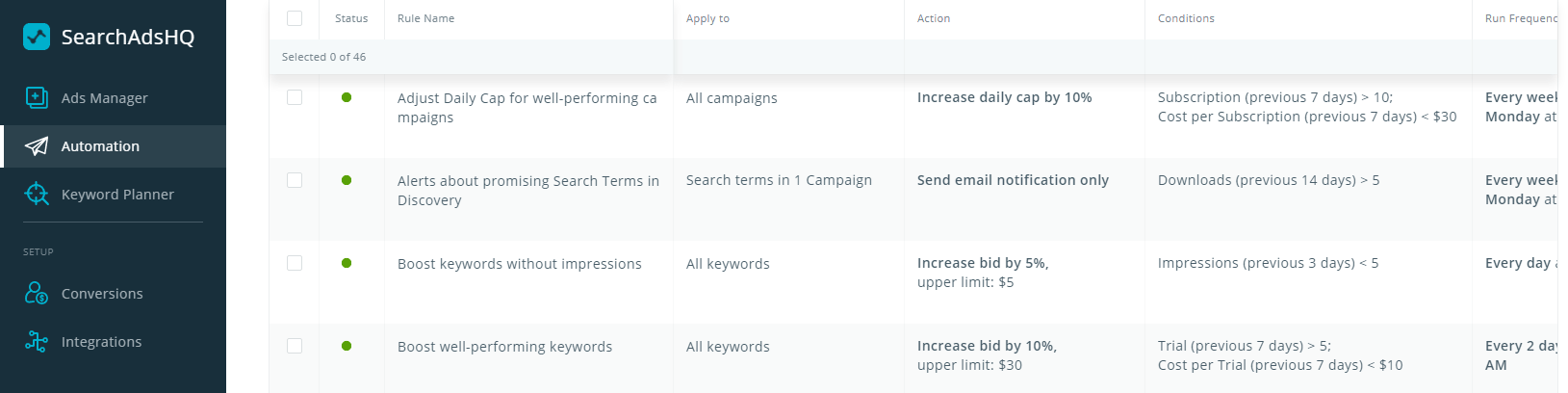
Before the update, only a set value could be used to track changes. With this automation rules upgrade, you can compare a metric against another metric, if they are quantifiable and comparable.
For example, Daily Cap can be compared with Spend. However, it is impossible to compare it to TTR, which represents percentage, or a number of Installs. And you will not find Storefront among available options, since it is not quantifiable.
An additional coefficient can modify the value of the metric. This makes automation as flexible as possible, allowing you to choose how best to deliver performance automation to Apple Search Ads. Check below for use cases.
When multiple conditions for automation rules are set, a specified action is taken only if all conditions are met (AND operator is used, not OR).
A condition can be further specified by a new date range option. Previously, one rule meant one date range. Now, you can easily set a desired time frame for each condition separately. For example, you compare short-term performance to a long term one by comparing cost per install in the last 3 days to the last 30 days.
Here’s a more complex scenario that can be also set up via SearchAdsHQ automation. Let’s say you want to know if a keyword performs well and it is worth scaling up. For that, choose these two metrics:
For example, in SearchAdsHQ you can specify it this way:
ROAS D3 > 20%
Spend > 1000
This rules applies not only to different metrics. You can take one metric and compare its values across different time ranges. For example, compare yesterday’s Spend with today’s Spend.
Date range is available not for every condition: if you choose CPT Bid, Budget, Daily Cap or some other metrics, they will not have this option.
No worries if you were extensively using automation before the update: the rules will be automatically updated to match the date set for a rule. Or a default 7 days period will be used if no specific conditions are set.
In the updated dashboard you can check what rules are currently applied: in the separate Actions and Conditions columns, with date ranges. Reports have also become more transparent, with exported metrics corresponding to date ranges and key values, such as bid, status, etc.
New automations rules with metric-to-metric comparison and per-metric date range conditions are a goldmine when it comes to tracking sudden performance changes. Here are just a few of them.
Impressions have dramatically increased as a keyword is trending?
You are losing potential traffic since Spend has reached your Daily cap?
Spend has skyrocketed by 53% in the last 3 days?
All of these are real world examples that can happen unless you have a dedicated manager constantly glued to a screen to keep a finger on the pulse of the project. If you check your account a couple times a week, even several days of spiraling out of control can lead to potentially disastrous outcomes.
New SearchAdsHQ automation rules tackle this situation in several clicks. Once you set up a rule, you are promptly notified of any spikes or drops. Unlike comparing to a set value, comparing metrics to metrics is more convenient to set or readjust, if KPIs have changed. You can investigate the problem and its triggers as it unfolds in real time and take quick action.
Besides alerts, you can configure other actions to be automatically taken on the event. For example, you can start with email notifications before moving on to full-scale automation.
Here are some use cases how to set up automation in SearchAdsHQ.
When competitors start bidding aggressively, CPT spikes. Getting a prompt notification allows you to check current performance campaigns, and if the cost per tap is too high, lower the bid before running out of budget.
For generic campaigns, these number can be lower (for example, 25% increase), while for brand campaigns, even 10% can be of importance.
Impressions (Last 3 days) < 0.75 * Impressions (3 days before last 3 days)
Impressions (Last 3 days) < 0.9 * Impressions (3 days before last 3 days)
With this rule, you can automatically detect and take action if a keyword or a search term is trending. For that, check if the number of installs has increased, and increase the keyword bid, or add a search term to exact match keyword.
Installs (Yesterday) > 1.5 * Installs (Day before yesterday)
The opposite situation: a keyword no longer shows good results for UA and is now too costly to continue bidding at the same price. For example, check if keyword CPA increased by 30% in the last 2 days (including today):
CPA (Last 2 days) > 1.3 * CPA (2 days before the last 2 days)
For CPT, you can also set another type of action: get a notification when your bid varies drastically from varies from the ASA- or ML-suggested minimum bid. It can help optimize your bids and increase the likelihood of your ad showing.
CPT Bid < 1.2 * ML-suggested Bid
Let’s say for the last month the average number of impressions was around 20,000. And one day it suddenly spiked up by 40%, to 28,000 impressions. That’s a positive change that needs exploring and replicating, if possible.
To get a notification the next day, compare Impressions for yesterday with the average amount of impressions for the past month. For that, create a custom metrics that would count the average number of impressions: Impressions/30, and set up a custom date range: Past 30 days.
To get notified on drastic changes to cost per impression, compare yesterday’s CPI with the CPI for the last 7 days. An additional coefficient will specify the amount of change you are interested in. Let’s say, you want to get an alert when CPI increases by 20%, then set:
CPI (Yesterday) > 1.2 * CPI (Last 7 days)
Set a rule to monitor Spend for a campaign: compare yesterday’s Spend with Spend for the day before yesterday to get an email warning that a campaign requires your attention. For example, 50% increase:
Spend (Yesterday) > 1.5 * Spend (Day before yesterday)
Daily cap is a great tool to pace the budget when running and optimizing Apple Search Ads campaigns. However, it can turn into a barrier to engagement or conversions if hit too early.
It’s easy for an app to lose traction if Daily cap is mishandled. Even if your account gets regular health checks, daily fluctuations are still analyzed retrospectively. And here new automation rules can make a huge difference, since they allow for real-time notification and action.
Let’s explore the case: your budget is spread across brand, generic, competitor and discovery campaigns, with each getting some portion of the budget via daily caps. You assume brand campaigns will be the top performer and set daily caps accordingly. But at some point of time the competitor campaign gets a boost and starts hitting the daily cap. Unless you take immediate action right here and now, you’ll miss out on the UA opportunity and lose possible revenue!
Another example: if you promote an astronomy app or a pub crawl app that is mostly searched for in the evening, hitting the daily cap in the morning means stopping the ads for the rest of the day, drop in overall installs and lost traction.
This is why it is crucial to know when a daily cap for the campaign reaches its limit. If the campaign performs well, give it some space to spend more and earn you more.
To tackle this problem, set up a simple automation rule in SearchAdsHQ: send an email notification, if today’s Spend has almost reached your Daily Cap. For that, a coefficient of 0.9 would do.
Spend (Same Day) > 0.9 * Daily Cap
If Spend reaches daily cap, and at the same time campaign performance shows good results, you can automatically increase daily cap.
Spend (Last 3 days) > Daily Cap
CPA (Last 7 days) < $XX
TTR (Last 7 days) < XX%
Download Rate (Last 7 days) > XX%
Then:
Increase Daily cap by XX%
Upper limit: $XX
Alternatively, you can check if ROAS is higher than Target ROAS as an additional condition that indicates your campaign performs well and you can lift the daily limit.
Automation in SearchAdsHQ is a perfect tool to check the health of your Apple Search Ads campaigns in real time as they are scaled and optimized. Coupled with bulk management, a dashboard that can be fine-tuned to your needs, and robust reporting capabilities, it eliminates the need of monitoring ad performance daily, while still making sure you’re getting good ROAS.
Request a free demo and see the benefits of advanced Apple Search Ads automation in action!
